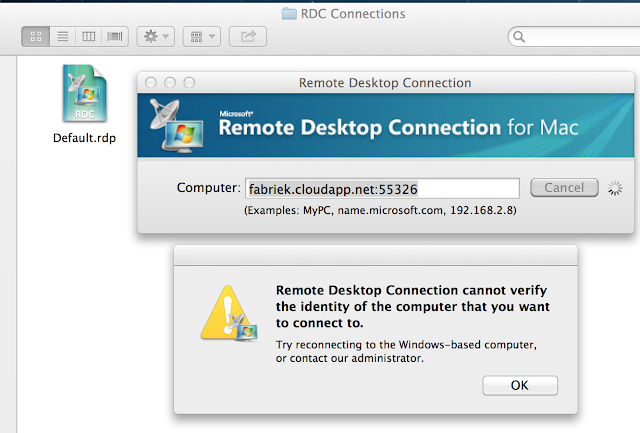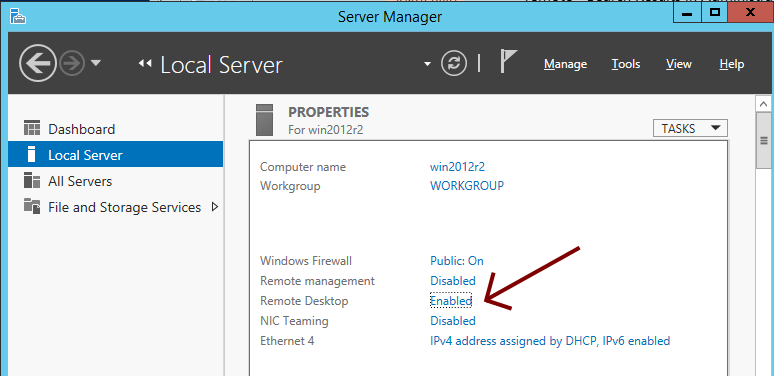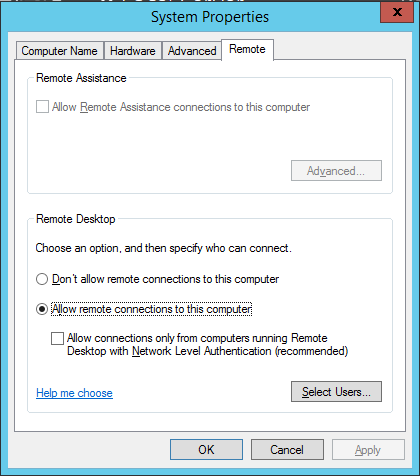Remote Desktop Connection for Mac OSX - cannot verify the identity of the computer
Short version: If you have issues with the Microsoft RDC for Mac client connecting to Windows Server 2012 R2, then give CoRD a try.I'm having a lot fun playing with Azure lately. It's so quick and easy to create new Ubuntu- or Windows-based VM servers for trying something, and then deleting the virtual machine again when I'm done. For the Ubuntu servers I just use ssh of course, but for Windows Servers you need to use a Remote Desktop Connection client.
At home I connect to the Azure cloud services on OS X using the "Microsoft Remote Desktop Connection for Mac" RDC client. It's just cool seeing the remote Windows server on the Mac. I don't even need to use VMWare or Parallels to run a local Windows installation.
However, I've come across this error on the Mac when trying to connect to a remote Windows Server 2012 R2 on Azure:
"Remote Desktop Connection cannot verify the identity of the computer that you want to connect to.Try reconnecting to the Windows-based computer, or contact our administrator."
When this happens, the only solution currently seems to be to use CoRD instead of the Microsoft RDC client.
First ensure you've disabled the "Allow connections only from computers running Remote Desktop with Network Level Authentication (recommended)" setting. To do that, first connect to the remote Windows Server 2012 R2 using RDC on a Windows client, then go to Server Manager:
Go to Local Server -> Remote Desktop. Make sure the NLA setting is unchecked:
Now get CoRD from http://cord.sourceforge.net/
Add the server, making sure you've got the correct domain name for the Windows login:
Now you should be able to connect successfully to the remote Windows 2012 R2 server in the cloud.
On other versions of remote Windows servers you may also have success trying the following with the Microsoft RDC client for Mac:
- Close Remote Desktop Connection for Mac
- Go to: Finder -> Documents -> RDC Connections
- Move the Default.rdp file to Trash
- Open RDC again and connect to the server.
- When the Enter your credentials window pops up, the Domain field is populated with the DNS name of the host, which isn't necessarily the correct domain name. Try the correct domain name or try clearing this field.
- Just supply the correct username and password. Click OK.
Sources:
- CoRD - Mac OS X remote desktop client
- Configure Network Level Authentication for Remote Desktop Services Connections
- OSX Remote Desktop Client cannot connect to Win 8.1 or Server 2012 R2 Preview
- Microsoft Remote Desktop Client on Mac OS X: "Cannot Verify the Identity of the Computer That You Want to Connect To"